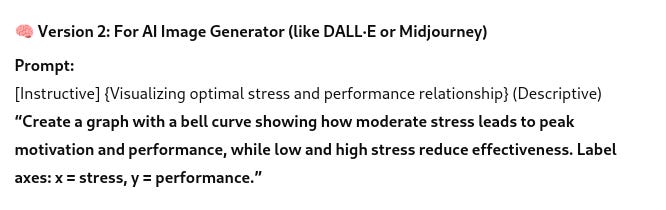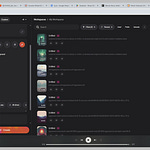{This article goes along with the video above. If you’re more text-brained—or just prefer skimming—you’re in the right place.}
This video took four tries to record. Something went wrong every single time, and this was the point where I decided: whatever happens on this one, I’m hitting publish. It’s fine.
What I wanted to show is the custom GPT I put together—something I originally started as a side experiment but ended up using constantly.
Why I Made It
Alongside the last article (here for those who haven’t read it), I shared a PDF called the ClarityScript Toolkit. It walks through a tagging method I use to sharpen up prompts with tone, context, and delivery style. But then I figured—why not build that logic directly into a GPT? So I did.
It started as a “let’s see if this works” kind of thing, but it turned out to be way more useful than I expected. Mostly because I kept running into the same friction.
You open ChatGPT, and now you’ve got to reverse-engineer a perfect prompt from scratch. Again. Every time. You try to be clear. You give it your goal, some background, maybe format it a bit. Still, the answer comes back a little off. Like it's responding to what you typed, not what you meant.
Eventually I just thought: rather than keep rewriting prompts and hoping for better, what if I built a tool that could do the rewrites for me?
What It Actually Does
This custom GPT analyzes whatever text you feed it and—if it's vague or all over the place—it tells you so. Directly.
It’ll say things like: “Reads like a bunch of great ideas trying to fit through the same door at once.” Which… fair.
It flags unclear language, suggests alternatives, and asks clarifying questions before trying to “fix” anything. It doesn’t just generate—it interrogates the intent first. Which ends up saving time.
And once you do answer those questions, it starts producing useful versions of your prompt. For whatever medium you're working in—image generation, search, presentations, writing. It gives you multiple takes and lets you adjust from there.
A Real Example: Stress and Performance
In the video, I show this in action using a prompt I wrote about “stress vs. ambivalence optimal graph motivation”.
The original phrasing didn’t really hold up—“ambivalence” wasn’t the right term. The GPT picked that up immediately and asked if I actually meant arousal or pressure. Which I did.
It then offered three refined prompts:
One for search (good for Google, though I’m still not convinced tags do anything there)
One for image generation (DALL·E or similar)
One for a presentation slide (concise, educational, professional-looking)
From there, I used each prompt to generate the images.
Some of the graphs were generated using standard image tools, others using Python directly inside the GPT interface.
So yeah—this GPT doesn’t just tweak text. It also handles visuals surprisingly well, especially when you're trying to represent something like “just enough stress” in a clean way.
Who This Is For
This is mainly for people who want less friction when using GPTs. Writers, educators, designers, anyone building something where tone and structure matter. You can use it to script, outline, refine ideas, or just make your prompt a little less “meh.”
Also useful if you're the kind of person who stares at the blank input box thinking, “How do I even start?”
Access Options
There are two ways to get the GPT and the full toolkit:
[Subscribe on Substack for a month]
This gets you immediate access to the custom GPT. It’s the cheapest route.[Buy the ClarityScript Toolkit PDF via Gumroad]
This includes everything from above, plus a breakdown of what the tags mean, why they work, and how to build your own structured prompts.
👉 ChatGPT ClarityScript Deep-Dive Toolkit
Last Bit
The idea here isn’t just to make better prompts—it’s to reduce the back-and-forth. You don’t need to wrestle with GPT every time. You just need to feed it something it can work with.
And honestly, this whole system—the tags, the phrasing, the way it nudges you to clarify—would've saved me a lot of time on previous projects. Now it’s built in.
Let me know if you try it out and get something weird, smart, or unexpectedly useful. Always curious to see how people bend these tools.
See ya!